I am going to write about how to install the recent google tensorflow in your windows Machine. Right now the current distribution does not have any direct installation process for windows. But Tensorflow can be hosted using its docker image that has been cited in the main site.
The instructions here are compact versions of the instructions after I Installed following this blog from Caffinc
The steps are as followed:
- Download Docker toolbox from here
- Install Docker as described here. If you have virtual box installed previously uncheck the Virtual box installation. Also stop VirtualBox before starting installation.
- After you finish installation, start Docker Quick Start Terminal. The icon should be on your desktop. It will take a bit of time to settle. You will find the name of your machine and $ sign when its ready for work.
At this point you are done with installing Docker Tool Box.
Now follow the steps to pull Tensorflow Image on Docker. Google has released two versions for Docker. One is light weight and Another is Full version. The process is same only the docker location is different.
Follow the following steps:
- In your Docker Terminal, write
docker pull b.gcr.io/tensorflow/tensorflow //for light weight tensorflow
docker pull b.gcr.io/tensorflow/tensorflow-full //for full version
- Then check the docker image repository by the command:
docker images
- In your image repository you will find tensorflow and IMAGEID
- And now issue the command :
winpty docker run -it Tensorflow_Image_Id_you_Have_Noted_Down
That’s it. You will be taken to the root prompt and now you can call python from here and start working with tensorflow commands.
Have a nice day!!
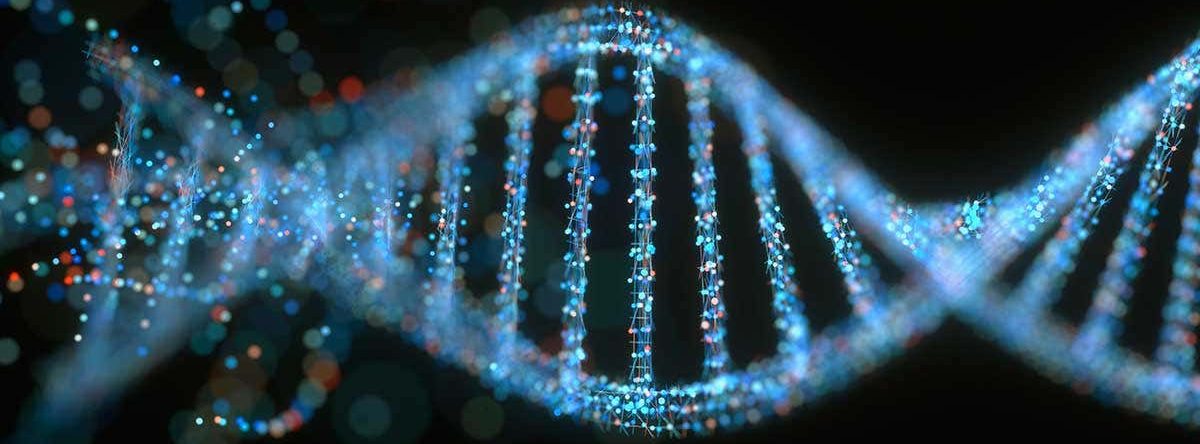
Hi, thanks!
I have one doubt. I did docker run -it ID and I was taken to the root prompt. I ran small program from tensorflow site. Till this, everything’s good. But what if I want create files in that image and use them later when I turn the docker on. Say first.py, second.py, third.py, etc. I created the files, wrote my own programs, ran them. But when I closed docker terminal and opened again and did docker run -it ID, my files are gone. What’s the solution for this?
LikeLike
I’m using Anaconda Python Distribution. Can I use jupyter notebook to work with tensorflow?
LikeLike
Hi , I want to run TENSORFLOW in KITEMATIC, I got problem:
I am able to run Python in kitamatic by typing this : docker run -it python
can not run tensorflow ( both are running in kitematic).
Hope you can teach me to run tensorflow in kitematic!
LikeLike
thanks a lot..worked for me without using ‘winpty’ in docker run command
LikeLike